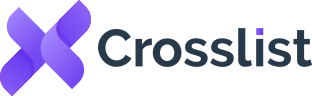How To Change Your Shopify Domain and Store Name: A Step-by-Step Guide
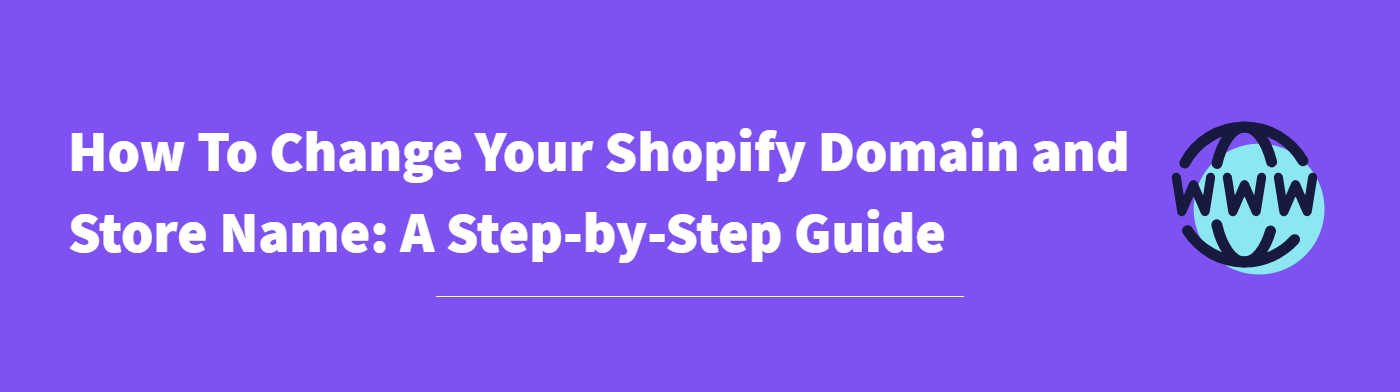
Maybe you’re expanding your online business, doing a complete brand overhaul, or rebranding to a less confusing name. No matter the reason, if you’ve decided to update your brand name, then changing your Shopify domain and store name is the best way to rebrand without recreating everything from scratch.
Here, we’ll walk you through the steps you need to take to change your Shopify domain and store name!
What’s the difference between a Shopify store name and a Shopify domain name?
Your Shopify store name is what customers see on the homepage of your website (highlighted in pink on the image). Your Shopify domain name, on the other hand, is the URL they enter when they want to visit your site (highlighted in yellow on the image), i.e. it’s the web address displayed on the browser’s address bar.
To maintain brand consistency and prevent confusion, both of these should match!
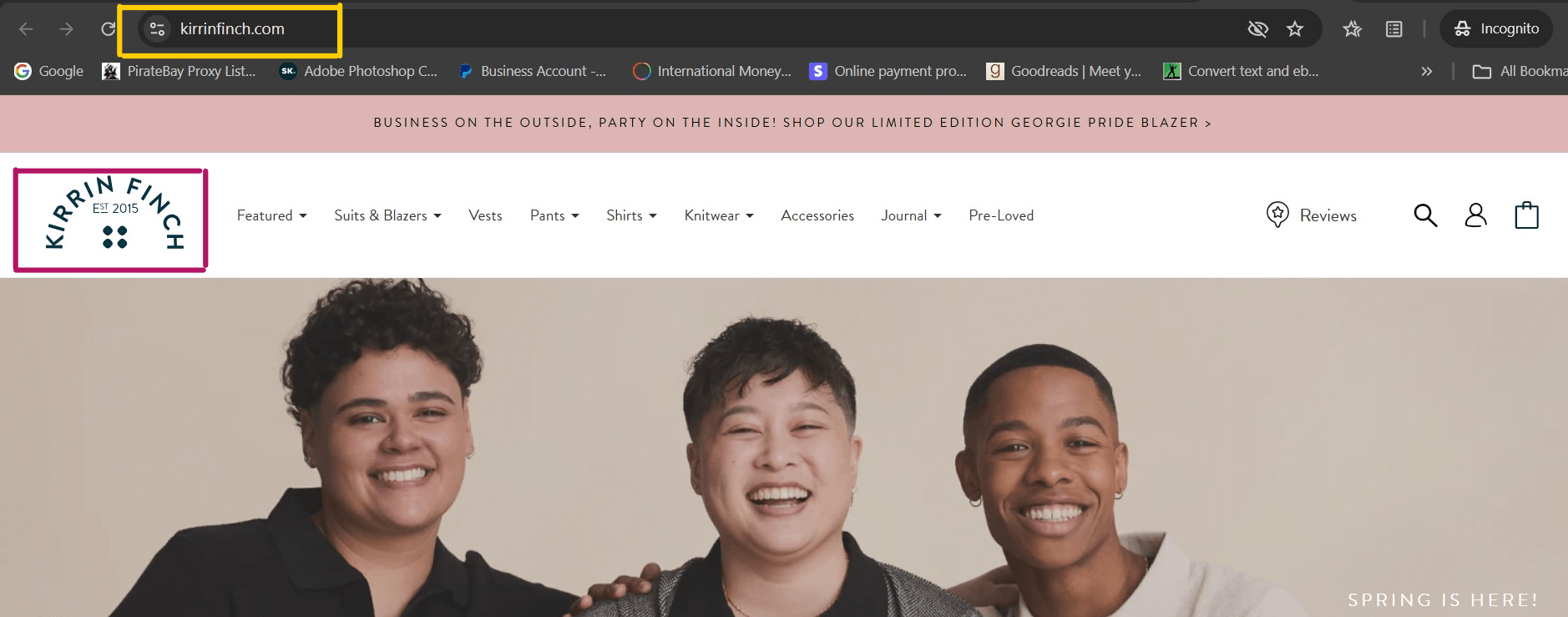
How to change your Shopify store name
Changing your Shopify store name is pretty easy!
Step 1: Head over to Settings from your Shopify dashboard. You’ll find it at the bottom left corner on your desktop. If you’re using the app, tap the 3 dots (on iPhone) or the 3 lines (on Android) to take you there.
Step 2: Go to General and click on Store Details.
Step 3: Scroll to the block that says Store Name (found under Basic Information) and click on the pencil icon next to it.
Step 4: Enter your new store name under this field and hit the Save button at the bottom. Customers will now be able to see your new Shopify store name!
📋 Note: If you use Shopify Payments, you’ll also have to contact Shopify Support and get your business name changed to this updated store name.
Now, it’s time to update your Shopify domain to match your store name.
How to update your myshopify.com domain name
Your myshopify.com name is the free domain name that’s generated for you when you sign up to Shopify. It’s important to note that you can change your myshopify.com domain name only once!
Step 1: From your dashboard, head to Settings → Domains.
Step 2: Click on the Change to a new myshopify.com domain link.
Step 3: You’ll be prompted to enter your new name. Once you do, click on the Add domain button, and you’re good to go! Your previous myshopify.com domain will automatically redirect to the new one.
For instance, if you change the name from redfinch.myshopify.com to violetfinch.myshopify.com, the previous domain will redirect to the new domain. You don’t have to set up any redirects on your own!
But, remember your previous domain as you’ll need it to log in to your store the next time and to identify your account to Shopify Support.
If, for any reason, you do want to change this free domain more than once, you’ll have to create a new store with a new name and duplicate your old store to the new one.
How to change your custom Shopify domain name
If you’re in this e-commerce thing for the long haul, it’s best to get your own custom domain instead of using the free myshopify.com one, i.e. violetfinch.com instead of violetfinch.myshopify.com. It’s more professional, which increases customers’ trust in your brand.
To make this change, you first need to purchase a custom domain (if you don’t already have one). You can either do it through Shopify, which is the easiest, or buy a domain through third-party providers like GoDaddy.
Here’s how to buy and change your primary Shopify domain name:
Step 1: Head over to Settings → Domains.
Step 2: Click on Buy new domain (if you were using a myshopify.com domain or want to change your primary domain to a new one). Enter the domain name you’d like to buy, review its availability, extensions, and prices and go through with the purchase.
Step 3: Once you complete the purchase, you’ll be able to see this URL under your list of domains on Shopify. If this is your first Shopify domain, it’ll automatically be set as your primary domain, so you don’t need to do anything further. If it’s not your first domain, head on to the next step.
Step 4: Click on Change primary domain and select the new domain that you just purchased.
Step 5: Hit Save, and that’s it! It’s worth noting that the previous myshopify.com domain that you were using will still work — just that your customers won’t see it on the address bar. In case someone enters that old domain on the address bar, it will automatically redirect all traffic to the new domain.
In case you already had another domain purchased through a third-party provider and want to change that to your primary domain, you’ll have to transfer it to Shopify first.
This is a slightly complicated process which requires checking whether it can be transferred, getting a transfer authorization code, and making a copy of your domain records before you can transfer it. If you find the process to be too technical, you can always hire a dedicated development team to take care of it for you.
Once the transfer process is complete, you’ll see the domain under your list of domains on Shopify. Follow the same steps outlined above to change this into your primary domain.
Alternatively, if you already have more than one custom domain linked to your Shopify account and are looking to switch between them, just head over to Change primary domain. Here, you’ll see a list of all the domains you currently have available on Shopify. Just select the one you want to switch to and click that Save button.
What to do after changing your Shopify domain and store name
Changing your domain and store name is a major change. All your customers only know you by your old name. So, to make sure that customers (old and new) become aware of this rebranding, here are a few things you can do:
- Send out a newsletter to your subscribers with a subject line that says “[Old name] is now [new name]! Include a bit about what brought on this name change and how this rebranding aligns with your new goals.
- Update your store URL on all social media accounts, blogs, guest posts, and on any backlinks you may have acquired. It’s also a good idea to make a post announcing it on social media and your blog. Keep in mind that any internal linking you’ve done on your blog posts will need to be updated as well. As for updating your backlinks, you’ll have to reach out to each website, influencer, and YouTube channel and request the change from them.
- Use your landing page to announce this change. Depending on how well this domain change process is going, you can either keep this news up for a month or for a couple of weeks.
- Review all the ads you’re currently running and change your URL there. If you can’t change it, stop the campaigns and launch new ones. You can even set up a small ad campaign announcing your name change. Sweeten the pot with a little rebranding discount to go along with it.
- If you’re using a cross listing app like Crosslist, make sure that your URL is updated here as well.
Even though Shopify automatically redirects traffic from the old domain to the new one, updating your URL everywhere will make the pages load faster for your customers.
While changing your Shopify domain and store name will probably affect your search rankings for a while, it’ll be worth it in the long run — especially if your old name no longer aligns with your rebrand. But, make sure that your domain name change is well thought out so that you don’t have to keep repeating the process.
Questions or just say hello!
Well, congratulations to you for making it this far! Here’s a reward in the form of a 10% discount code on your first month of Crosslist (add during check-out). Sign up now with a 3-day money-back guarantee!
10% off
BLOG10
You can learn more about how Crosslist works here.
If you have further questions, feedback, bug reports, or want to know a bit more about us, why not swing by for a chat and say G’day! You can have a chat with us through Messenger.