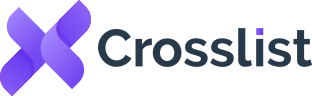How To Relist On Shopify To Increase Product Visibility
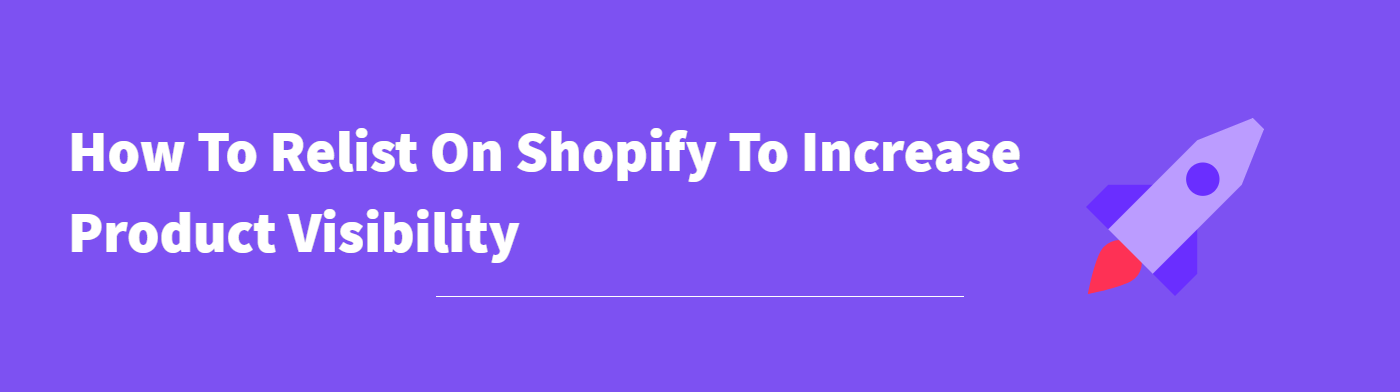
Have you ever noticed how e-commerce brands seem to keep updating their products periodically? Maybe it’s the product name, the description, a tiny product design, or the packaging. This is because fresh and relevant content is favored by search engines.
Additionally, refreshing your products to update any errors or inaccuracies that may have slipped through the cracks also makes your products look better for customers. And, hey, you get to refresh those stale listings that aren’t getting any traction, too.
Let’s say you have your own Shopify store where you sell handmade pottery and ceramics. But, you’ve been noticing that your handmade coffee mugs are barely getting any traffic or making sales. How do you solve this problem? One way is to refresh and update your listings. Let’s see how you can do it quickly with the help of Crosslist.
Before we get into it, though, here are some basic things to keep in mind.
What is relisting, anyway?
Relisting essentially means you’re replacing an old product listing with a newer, more updated one. You’ll be swapping out the old listing with a new listing for the same product.
Delisting (i.e. removing the existing product listing) and relisting it with a newer listing is a common practice carried out by sellers on online marketplaces such as eBay, Etsy, and Mercari. It helps sellers boost their listings, bringing it to the top of search results.
But, as we know, Shopify is not your typical online marketplace. It doesn’t have a common website where you can go and search for the products you want. Since it’s an e-commerce store builder, relisting on Shopify is a tad bit different than relisting on other marketplaces. Let’s take a look at when you should relist on Shopify and when you should not!
When to relist on Shopify
- If your products are barely getting any traffic
- If you’ve made significant changes to your product and want your listings to reflect those changes
- Your listings have turned stale and you want to get a boost in search rankings
- You want to bump up certain seasonal items, such as winterwear when it’s starting to get cold outside, or Christmas decorations in November
When not to relist on Shopify
Unlike other online marketplace, on Shopify, most of the traffic you get is due to Google’s SEO. Backlinks and other marketing may also play a role in it. So, when you delete a product listing (which is what happens when you delist and relist) as opposed to archiving it from your Shopify store, it will affect your SEO rankings.
How? Because if someone clicks on a direct link to the product, they’ll be met with a 404 error page, which is neither good for your visibility, nor for your customer experience.
Keeping this in mind, it’s best to not relist on Shopify:
- When you have a lot of traffic coming to that particular product page
- When the product page has several backlinks, i.e. when there’s a potential for customers to land on that page through articles, emails, social media posts, etc.
- When the product page is already part of some users’ experience
In these cases, it’s best to just edit the product pages with any new information. Or, you can mark the product as unavailable, create a fresh listing with the new version of the product, and redirect to the new page. Alternatively, you can also duplicate your product listings on Shopify.
How to relist on Shopify in bulk (with Crosslist)
Delisting and relisting a couple of products? Pretty easy to carry out manually. But, what if you want to relist 10 of your stale Shopify listings at once? What about 50? Or even 100? Impossible to do manually.
What’s the solution, then? Do you need to shell out money and get a personalized tool made from a custom e-commerce development brand? Nope, because we took care of that for you. All you need to do is use Crosslist!
Seriously, our tool can help you relist all of your products to Shopify within minutes. In bulk. Here’s how.
Step 1: Import your existing Shopify inventory to Crosslist
This step is for those of you who aren’t a part of the Crosslist crew yet. If you already have a Crosslist subscription and have your Shopify inventory synced here, you can skip to the next step.
For the rest of you.. Before Crosslist can relist your Shopify listings, you need to import your inventory to our tool. Open Crosslist and click on the Import button that you see at the top.

You’ll be met with a list of all the 11 marketplaces that Crosslist supports. Click the check mark next to Shopify to bring your inventory to Crosslist.
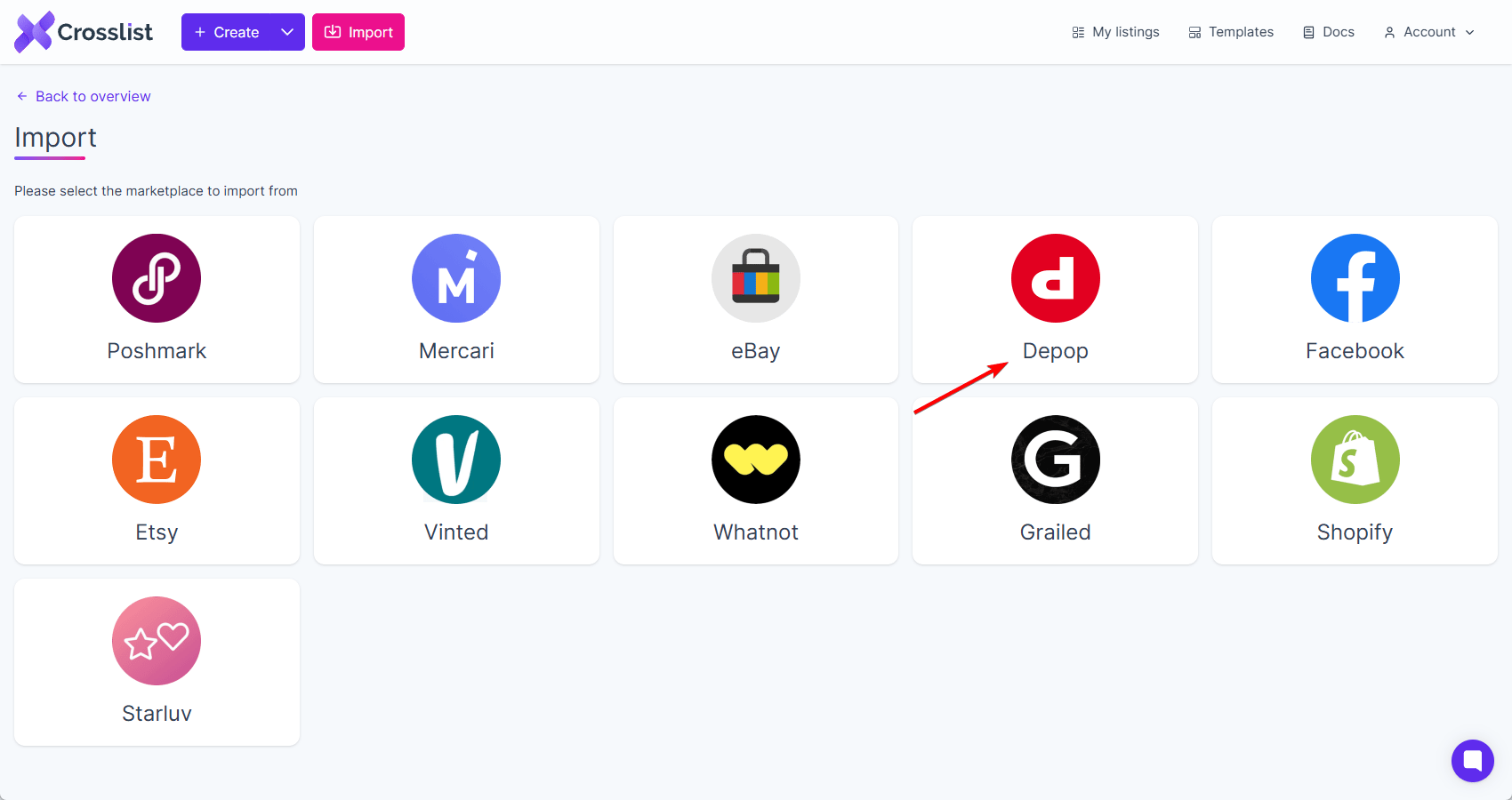
You’ll see a yellow sync text at the top indicating that the syncing is in progress. Depending on the number of products you have on Shopify, this may take up to a few minutes.
Once the syncing is complete, you can either:
- Import your full Shopify inventory to Crosslist, (or)
- Select only a few specific listings by using the advanced search bar
We recommend the first option as having everything on Crosslist will just make things easier for you in the future. You can import your entire inventory in one go (even if you have 500 items), or do it in batches of 100. Toggle the “Only show listings not yet imported” switch to make sure there aren’t any duplicates.
Once you’ve made your choice, select the Import button and wait till your Shopify listings come and land in your Crosslist dashboard.
Step 2: Navigate to your Crosslist listing overview
Also known as the dashboard, this is where Crosslist gives you a glance of all of your listings. If you’ve already been using Crosslist to create and post your products on multiple marketplaces, you’ll see those listings here, too.
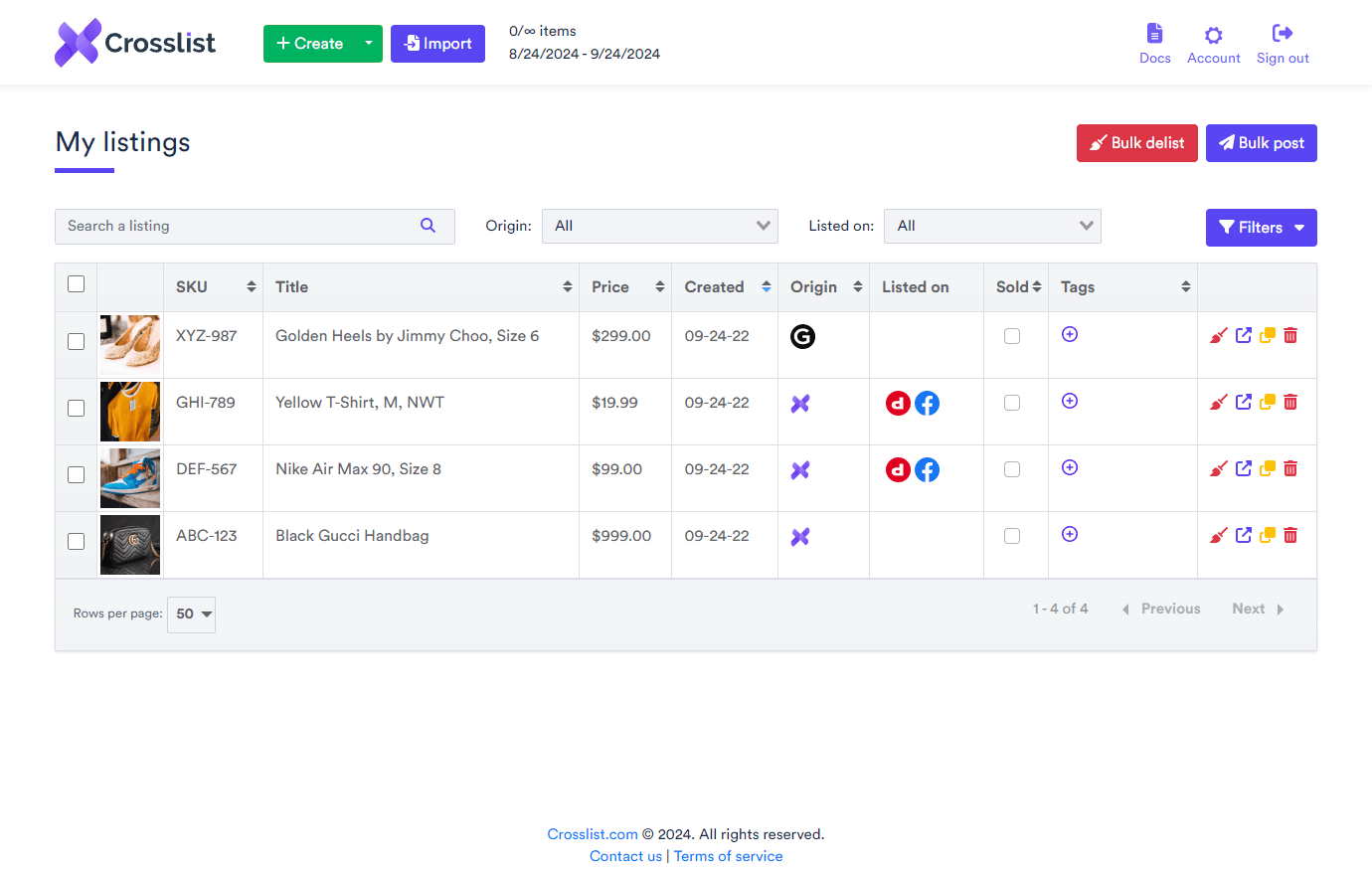
But, right now, you only want your Shopify listings. So, what you need to do now is to use the Origin or Listed On tabs near the search bar to filter your listings. Tweak them to display only those listings that you’ve posted on Shopify.
Before moving on to the next step, you can make tweaks to your product listings if you’d like. For instance, maybe you want to change the product description or tags, post a listing video, or even change the price of an item.
💡 Expert Tips: a) If you want to mark-up or mark-down the prices for all of your Shopify listings before you relist them, you can do it in bulk through Crosslist. Go to Account Settings → Price Markups. Set a mark-up or mark-down number or percentage and click on Save.
b) Instead of editing your Shopify listings one by one, you can edit them in bulk by creating a listing template and applying the template to all of your listings in bulk. Make sure to only include the changes in the listing templates. For a more detailed guide, check out this page on editing listings in bulk on Crosslist.
Step 3: Select all the listing you want to relist to Shopify
Now, select all the listings that you want to relist from the overview page. If you want to do it for all of your existing Shopify listings, just check the box at the very top to select all of them in one go. (Yes, Crosslist does bulk delist and relist your listings, so you’ll save a ton of time!)
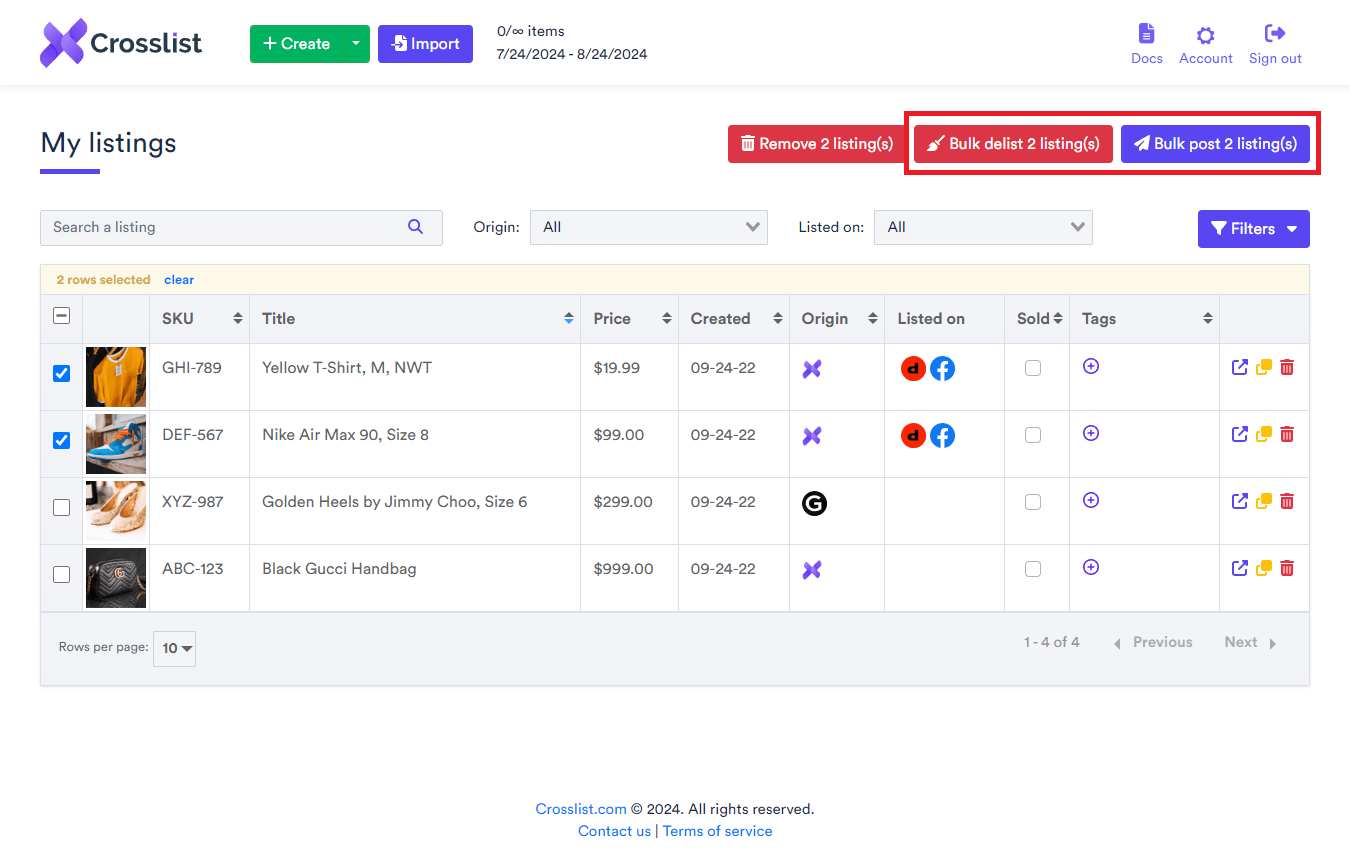
Once selected, click on the Bulk post (x) listings button at the top right corner of the screen. A pop-up with all of the 11 marketplaces that Crosslist supports will appear on your screen. Check the box next to Shopify since that’s the platform we’re going to relist on.
Step 4: Click the “Relist” button
Click on the Relist button at the bottom of the pop-up screen. And you’re done! Crosslist will take care of removing the older listing and creating a fresh new listing in its place.
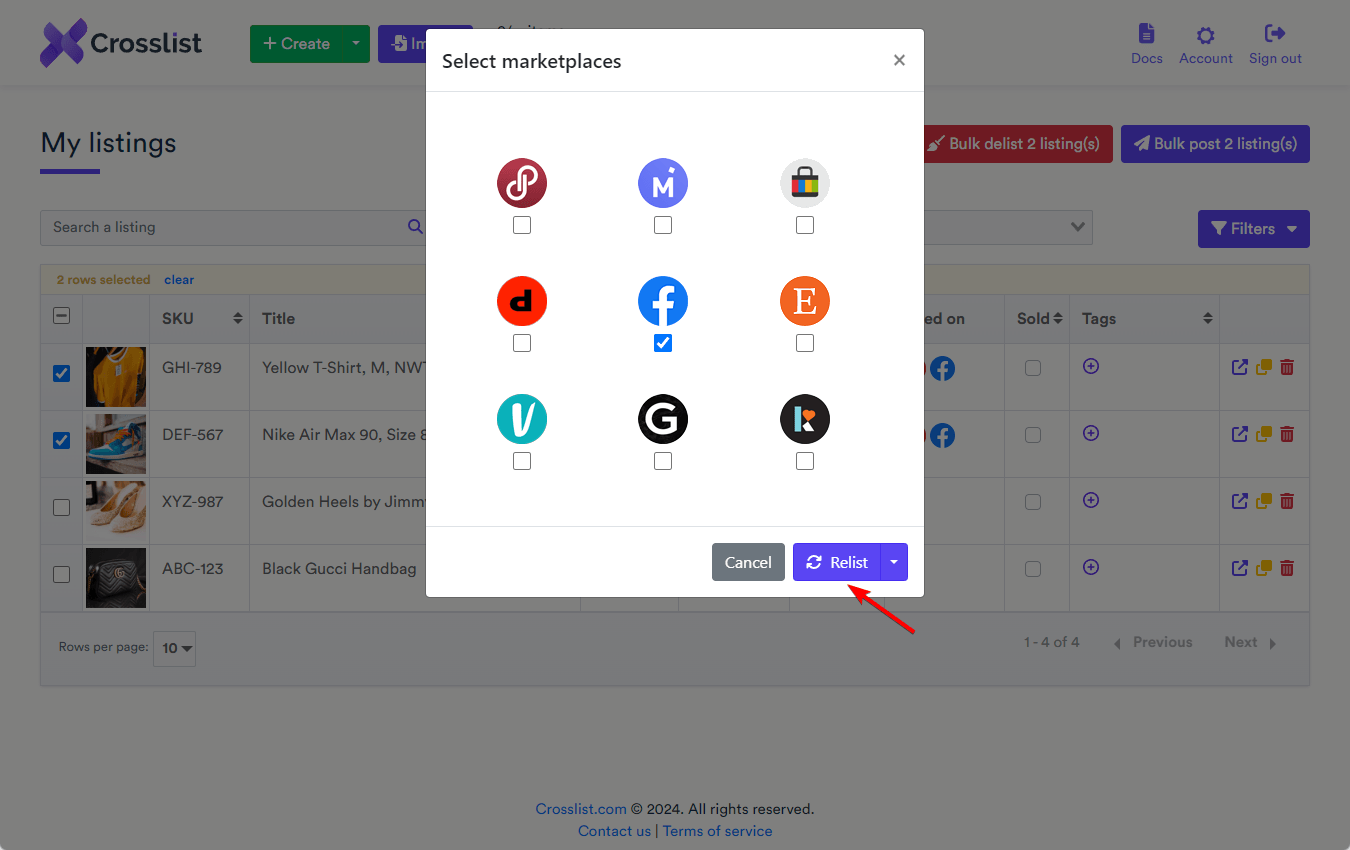
Just to let you know how this process will take place, Crosslist will open a new tab for each product that you’re relisting. You can click on the tabs and watch the process if you wish, but you don’t have to do anything else. Crosslist will automatically post all the listings to Shopify. No manual intervention or monitoring required from you.
If you’re relisting, say, 100 listings at once, you might be wondering if having 100 tabs open might trigger a rate limit or slow down your computer. We’re here to reassure you that no such thing will happen. This is because Crosslist uses a safe and intuitive queuing system to distribute all of your listings in periodic intervals, so your Shopify account and computer remain protected.
Relisting a single listing on Shopify
If you only want to relist a single listing, you can use the above method, too. But, if you feel like you’d just feel better if you personally checked on the listing and made a few manual edits before relisting, you can follow this process:
1. From the listing overview, click on the listing you want to relist.
2. Make sure all the details are accurate. Edit the fields you want to edit.
3. On the left corner of the screen, you’ll see a list of all the 11 marketplaces that Crosslist supports. Check the box next to Shopify since that’s where your product will be relisted.
4. Scroll down and click on the Relist button.
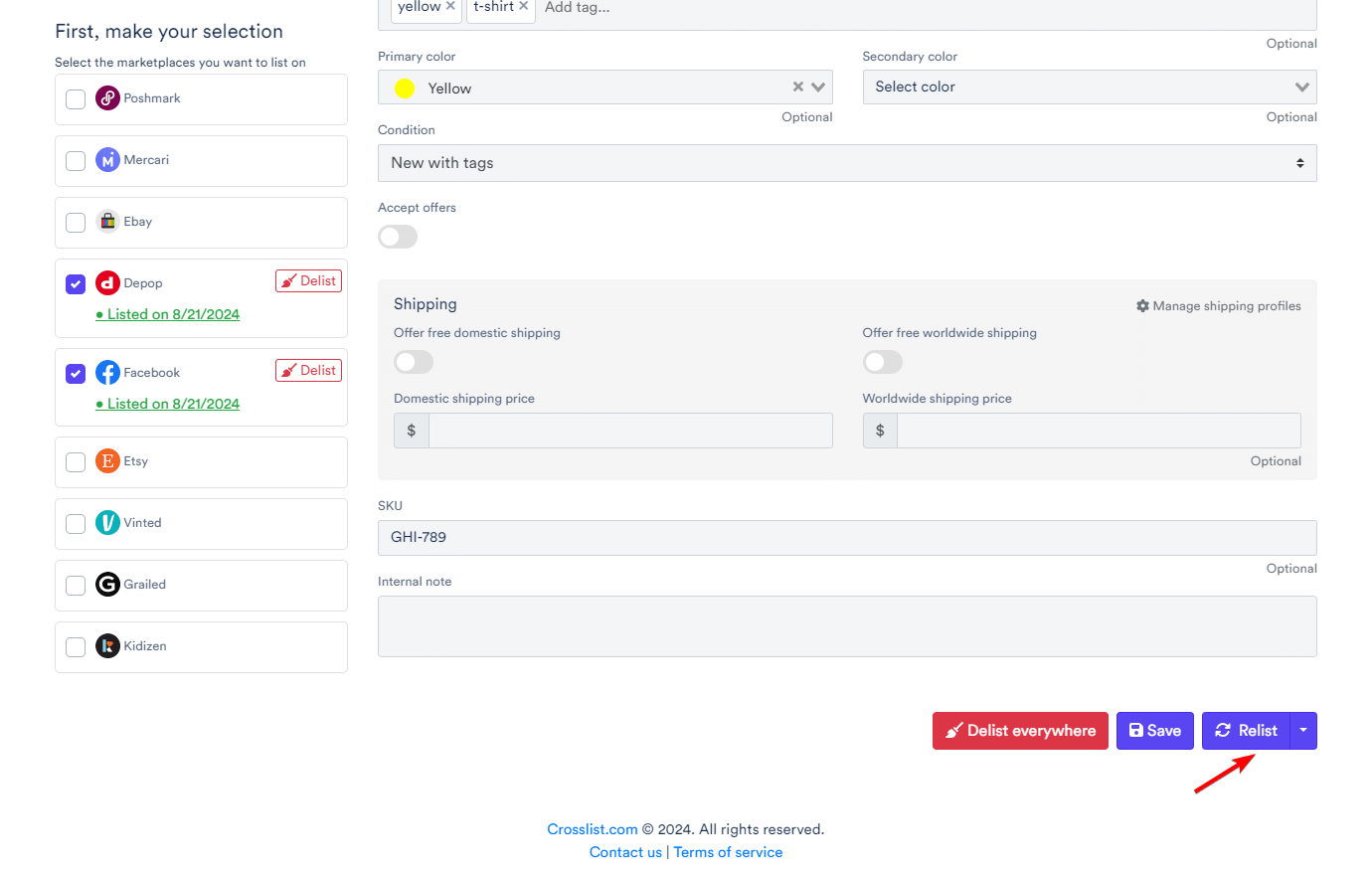
Voila! You’re done!
📋 Note: You don’t have to delist your products before you go on to relist them. Just click on the relist button and Crosslist will automatically delist it for you before replacing it with a fresh listing.
What else can you do with Crosslist?
Is Crosslist only good for delisting and relisting? Not at all! You can do a ton of other things with Crosslist for Shopify.
1. Create new Shopify listings within Crosslist and post them directly to Shopify. Our tool will automatically display all the fields needed for a listing on Shopify. If you’re a multichannel seller, you can create a single listing and post it simultaneously to all of the marketplaces you sell on.
2. Cross list directly from Shopify to another marketplace (or vice versa). Let’s say you have a Shopify store, but are planning to expand to Etsy and Poshmark as well. Instead of manually creating new listings on Poshmark, just select your Shopify listings and cross list them to Poshmark. You’ll be all done and ready to start selling within minutes.
3. Create AI-generated product listings — complete with title, description, tags, conditions, and colors. Just upload your product photos, and Crosslist will take care of the rest.
4. Not sure how to price your items? Crosslist’s AI tool will give you competitive pricing suggestions based on internet trends. This will save you a lot of time on market research.
5. Set up default shipping profiles for each of the marketplaces you sell on. Let’s say you set up USPS as your shipping option for Shopify. Every time you create a new listing, this shipping option will automatically be added to your listing.
6. An advanced image editor and bulk background remover tool. Crosslist also automatically resizes your images to fit platform size requirements without cutting off any part of your photos.
Why Crosslist?
For starters, Crosslist is very easy to use. And, in case you run into any issues, our support team is great!
“We like the simplicity of Crosslist as well as how easy it is to use. However, there are several bugs that come up – mostly due to online selling platforms changing. For the most part the Crosslist team has replied quickly and fixed most of the issues.”
–Stacey Austin Cramer, TrustPilot
Crosslist is also one of the most affordable cross listing tools out there! Here are some price comparison articles for you to check out:
“I appreciate how simple it is to use. I really can’t believe how quickly and easily I can maximize my reach across platforms. Sometimes the items I upload are slightly out of order, and that’s my only minor complaint. Great price point for a great product.”
–Miss M, TrustPilot
Whether you want to cross list your items from one marketplace to another, import your existing inventory, or delist and relist your items for a fresh boost, Crosslist helps you save a ton of time — time that you can use to grow your business!
“Very easy platform to use. Saves alot of time. Great customer service. Definitely give it a go :-)”
–Zara, TrustPilot
What are you waiting for? Sign up for Crosslist now and save your time and energy.
Questions or just say hello!
Well, congratulations to you for making it this far! Here’s a reward in the form of a 10% discount code on your first month of Crosslist (add during check-out). Sign up now with a 3-day money-back guarantee!
10% off
BLOG10
You can learn more about how Crosslist works here.
If you have further questions, feedback, bug reports, or want to know a bit more about us, why not swing by for a chat and say G’day! You can have a chat with us through Messenger.