How To Print Shipping Labels On eBay
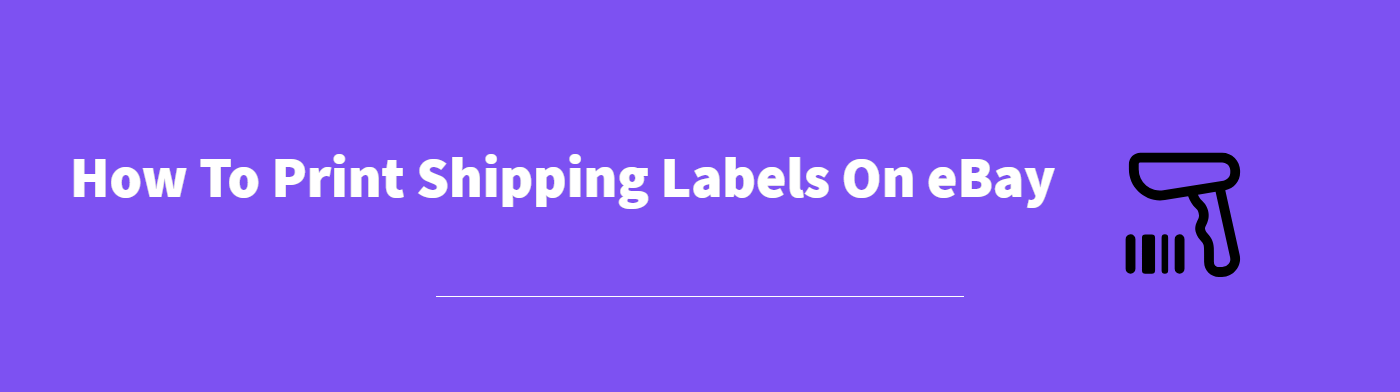
As an e-commerce seller, you probably already know that offering free shipping is one of the best ways to turn browsers into actual customers. But the free shipping isn’t actually free for you; it’s going to come out of your pocket.
So, how do you maximize profits while offering free shipping? By using platform-specific labeling and shipping options. Not only does this save you time, it also saves you money! Today, let’s see how to print shipping labels on eBay.
How to create and print a shipping label on eBay
Before you print your shipping label, you need to weigh your item and know how you’re going to pack it. For instance, if you’re shipping off a “write my paper” essay book, then your package will be rectangular. But, if you’re shipping a round basket, it might be irregular in shape. These details need to be accurate if you want to avoid any additional correction fees later on.
Once done, follow these steps:
- Go to My eBay → Orders (or) choose the Orders option under My Seller Hub. Select the following option: Purchase shipping label.
- You’ll be prompted to fill out all the required shipping label information, such as package weight, dimensions, and addresses. If your package is irregular in shape, check the Irregular package option. If you’re shipping hazardous items, select the Hazardous materials option and select the type.
- Under the Ship on dropdown menu, select the date on which you’ll be sending off the package.
- Choose your preferred shipping method from between FedEx, UPS, or USPS. Here, you’ll also be able to select additional shipping options. These include: require signature at delivery; add custom text on label; add additional liability coverage; display postage value on label; add a message in the dispatch confirmation email.
- Choose a label format (i.e. printable, or printable + QR code) and a label size.
- Under Pay with, select the payment method you’d like to use to pay for this label. Select the Purchase shipping label option and then print it.
Voila! You’re all done! All you have to do now is stick/ tape your label on your package and it will be ready to be shipped off.
How to print labels for multiple orders at once
If you tend to drop-off all your packages at once, you can print all the shipping labels for them in one go instead of doing it one-by-one.
- Go to the Orders option under My Seller Hub and check the boxes of all the orders you’d like to print labels of.
- Select the Purchase shipping labels option. You’ll find this under the Shipping dropdown.
- You’ll be redirected to a bulk shipping tool where you’ll have to enter the order details for each package (see the above section).
- Once all the details have been added, review the total cost, pay for the labels, and print them.
USPS SCAN form
If you’re shipping 5 or more packages at once and choose USPS as your shipping carrier, you need to print out a Shipment Confirmation Acceptance Notice (SCAN). Instead of scanning each of your packages one-by-one, they’ll use the SCAN form to scan all the packages at once.
To print this form:
- Go to the bulk shipping tool page from your desktop (it won’t work on mobile).
- You’ll see an option called SCAN form on the top right corner of the page.
- Create the form and print it!
Printing labels for multiple packages in a single order
If a single buyer purchases several items from you, you’ll want to ship all of them as a single order. But if all the items don’t fit within a single package? You can still package them separately but ship them as a single order — you’ll just need different labels for each one.
Follow the same steps as above and print a label for the first package. Next up, select Print another label for this order from the label confirmation page. Enter the weight and dimensions of the second package and print the label. Continue this process till all the labels are printed.
Note: Each label will have a different tracking number. You can only print a maximum of 5 different labels for each order.
How to reprint an eBay shipping label
Maybe you misplaced your label before you could tape it to the package. Or maybe it tore. The point is that a number of things can happen, leading you to seek a reprint of the same label.
In such cases, do you need to buy the label again? After 7 days of printing it initially, yes. But, if you’re looking to get it within 7 days of purchase, you can reprint it for free.
Under Seller Hub, head to Track and manage your shipments, (or) go to My eBay → Manage shipping labels. You’ll see an option to Download label. Select that and print the label again!
Don’t have a printer? Use QR code labels
Printers are an investment — one that might not be worth it to you if you only sell a handful of orders a month. In such cases, you can just use QR code labels.
What are eBay QR code labels? Simply put, they’re QR codes that you can save to your phone. When you get to the package drop-off location, you can scan the QR code there and get your labels printed and attached to the packages.
Not all drop-off locations support QR code labels, though, so you’ll have to check beforehand.
- Head to Orders from your Seller Hub or My eBay, and select the Print shipping label option.
- When selecting your preferred shipping service, choose one that says “Yes” under QR code.
- Under the shipping label format, select QR code and proceed with purchasing the label(s).
- You can either download the QR codes and save it to your phone or just have eBay send it to you via email.
- Scan the QR codes when you reach the drop-off location, print the labels, and stick them to the relevant packages.
How to cancel an eBay shipping label?
Canceling your shipping label depends on the shipping services you chose. But the good news is that all 3 of the shipping carriers allow for cancellation. The only exception is the eBay Standard Envelope, which doesn’t support cancellations once the labels are printed.
Here are the cancellation terms for each of the shipping services:
- USPS: You can cancel the label within 28 days of printing it. However, note that it can take up to 21 days for USPS to review the cancellation and issue a refund.
- UPS: You can cancel the label on eBay within 28 days of printing it.
- FedEx: You can cancel the label on eBay within 28 days of printing it.
To cancel a label:
- Go to your eBay homepage and click on the My eBay tab on the top right corner.
- Select the Selling option from the dropdown menu.
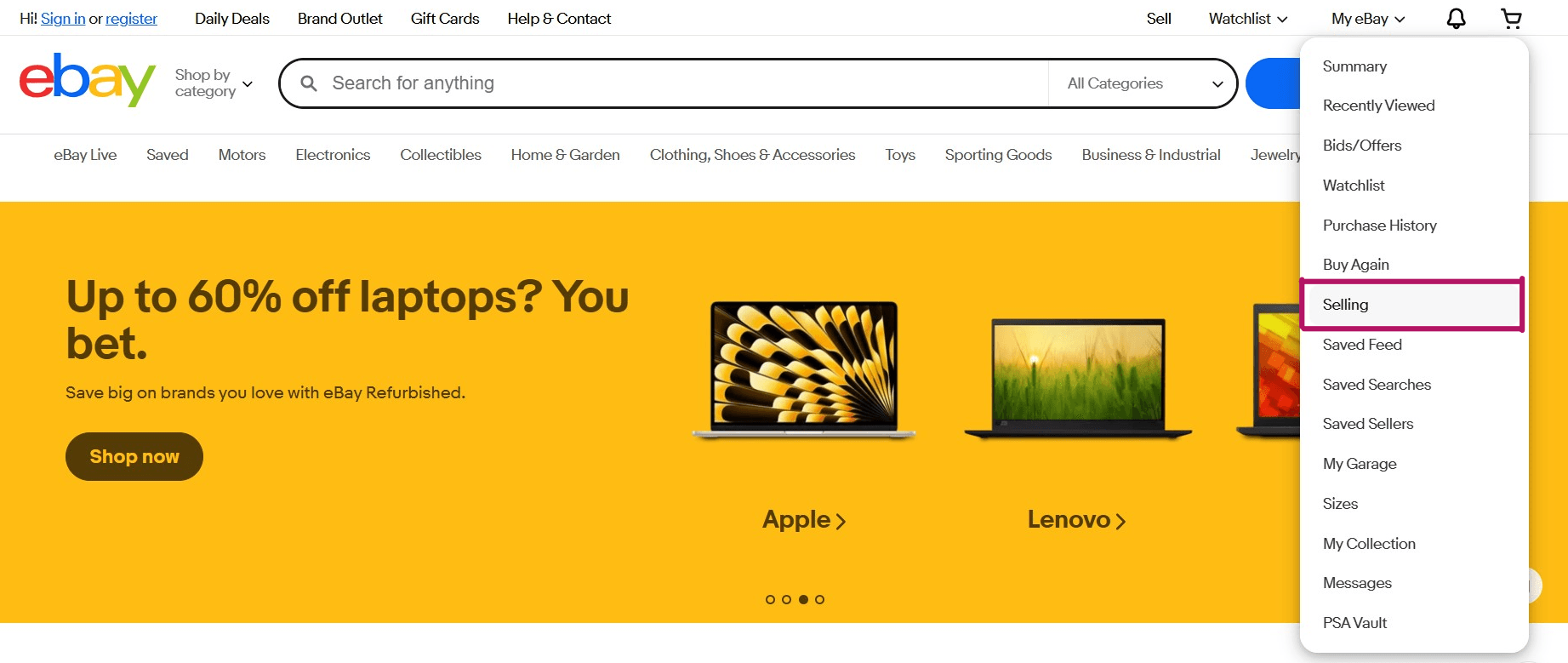
- Choose the Orders button and select the order for which you want to cancel the label.
- To the right of Leave Feedback, you’ll see an arrow. Tap it and select Manage shipping.
- Select the Manage shipping labels option.
- From the Actions column, click on the Cancel label option.
- Select your reason for cancellation and submit the request.
All you have to do now is wait for the shipping service to review your request and process the refund.
How to print a packing slip and order details
While you don’t need to print a packing slip for each order, attaching the summary of the order (such as number and details of items) can help reduce errors and make the whole process smooth. Luckily, you can print this right from eBay as well.
Go to the Manage shipping labels page and choose the Print packing slip option.
To print out the full order details:
- Go to My eBay → Orders (or) Seller hub → Orders.
- Select More actions → Order details (or) Manage all orders → View order details → More actions → Print packing slip and more.
- Print the page and you’re done!
Now attach the packing slip to your package to make it easy for your customers to double-check the contents of their order. It also shows that you’re transparent, which increases trust, and makes returns and refunds easy.
Questions or just say hello!
Well, congratulations to you for making it this far! Here’s a reward in the form of a 10% discount code on your first month of Crosslist (add during check-out). Sign up now with a 3-day money-back guarantee!
10% off
BLOG10
You can learn more about how Crosslist works here.
If you have further questions, feedback, bug reports, or want to know a bit more about us, why not swing by for a chat and say G’day! You can have a chat with us through Messenger.
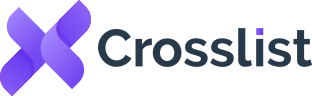
This guide is super helpful! It clearly explains how to print labels for single and bulk orders, plus how to cancel labels if needed. The instructions for using QR codes without a printer are particularly useful for sellers like me. Great resource for navigating eBay shipping!